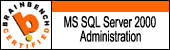There are times where the SQL Server and SQL Server Agent Services are running fine post installation but your SQL Server Agent might not start after a restart of your SQL Server and SQL Server Agent services post installation. There may be many causes out of which the one which I am discussing is one.
Root Cause for the Problem:
We have a tendency to change the SQLAgent.Out file default location to some specific location as per out convenience. We may use EXEC master..xp_instance_regwrite to do the same.
Unfortunately in SQL Server 2008 no doubt this will be written in Registry but will not be updated in SQL Server Agent Properties.
Resolution:
This can be resolved by either changing the ErrorLogFile path in Registry to the one which we have configured in SQL Server Agent properties.
Ideally you can find this ErrorLogFile registry key in path
HKEY_LOCAL_MACHINE\SOFTWARE\Microsoft\Microsoft SQL Server\MSSQL10.MSSQLSERVER\SQLServerAgent\ErrorLogFile.
Hope this might be of some help