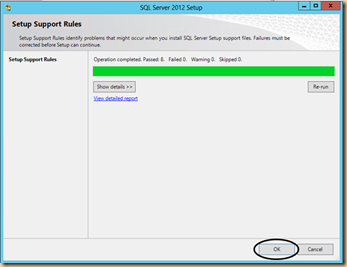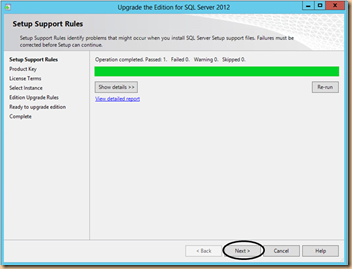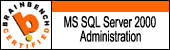I was wondering how can I upgrade my SQL Server Edition. Say I have a SQL Server Standard edition installed on one of my Server. Now due to some business needs, I need to upgrade my SQL Server Standard Edition to SQL Server BI Edition. I was able to achieve this and have documented these step by step instruction below. This is for Microsoft SQL Server Edition Upgrade from Standard Edition Installation to BI Edition Installation. This edition Upgrade Does not need any Re-Boot of server until there is any dependency.
Note: Upgrade can be done only to Higher Edition. Ex, from Evaluation to Standard or Standard to Enterprise etc.
Step1: Open the SQL Server Installation Media of BI Edition and run the setup.exe as below. SQL Server Setup processes.
Step2: SQL Server Installation Center appears, click on Maintenance Tab on Left and Click on Edition Upgrade Option as shown below.
Step3: SQL Server Setup starts and setup support rules are run, once the operation is completed and the setup rules are passed, if any of them fail, check verify and re-run the rules and click ok as shown below.
Step4: SQL Server Setup support rules for Edition Upgrade are run, once the operation is completed and the setup rules are passed, if any of them fail, check verify and re-run the rules and click Next to continue as shown below.
Step5: Product Key window appears. Enter the BI Edition product key(sometimes this get populated automatically if you are taking this from some iso) and click Next as shown below.
Step6: Accept the license terms and click next as shown below.
Step7: Select the instance which you want to upgrade(Only if multiple instances are installed on the machine else MSSQLSERVER default instance will appear) and click Next as shown below.
Step8: Edition Upgrade Rules are run, once the operation is completed and Edition upgrade rules are passed, if any of them fail, check verify and re-run the rules and click Next as shown below.
Step9: Your installation is now ready to upgrade. Review the changes to your standard edition. Make a Note of Path for configuration File Path. This file can be used to automate the things in future if you want to run bulk upgrade. Click Next to Upgrade as shown below.
Step10: Once the upgrade is completed successfully review the information to see all the feature status is succeeded. Check the summary log for any more information. Click Close to exit Installation.
Step11. Connect to SQL Server instance which you have just upgraded and run the query “Select SERVERPROPERTY(‘Edition’) to check you get the below output just to verify your Instance has been upgraded to BI edition.
That’s it. Done. You have now successfully upgraded your Existing SQL Server Standard Edition Installation to SQL Server BI Edition Installation.